
Horizon Collaborate is our new Unified Communications and Collaboration (UCC) service, designed to address customer’s demand for new and innovative communication apps and services.
Our Horizon Collaborate service meets the needs of a wide range of customers, offering advanced UCC services such as instant messaging and presence, video, desktop and file sharing, conferencing, mobility and more, driven through a set of end user applications for Windows, Android and IOS, enabling users to access business communications and collaboration services from their favourite devices – wherever they are.
Fully integrated with the Horizon hosted PBX service, Horizon Collaborate supports all the features and functionality of the telephony service for a true Unified Communications experience.
Presence – Shows personal status that helps define the best way to communicate
Instant Messaging – Online chat between users, reducing email inefficiencies
Video Calling – Create a stronger collaborative experience using visual communication from mobile or desktop app, allowing up to 15 users to be in one video call using the My Room feature.
Hosted PBX features – The full telephony feature set and service incl. bundled minutes
Ad-hoc and planned conferencing – Quick and easy multi-party collaboration using My Room, a personal and fully managed conferencing space for voice, video and sharing. Up to 15 participants per video conference, and up to 50 users per audio conference.
Desktop & File Sharing – exchange a view information quickly and simply
With Collaborate, you can chat with your colleagues within the same application. You can invoke a chat from the Directory, right clicking on a contact and then selecting Chat.
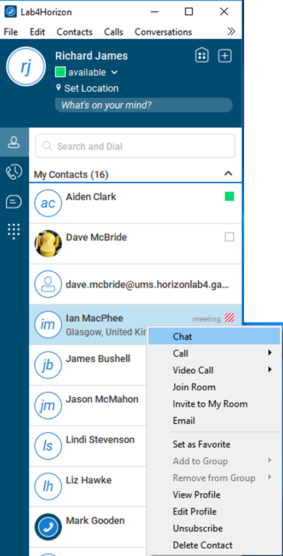
To start sharing your screen in MyRoom simply click the Screen Share icon and then select which application or monitor you wish to share and then “Start Sharing”.
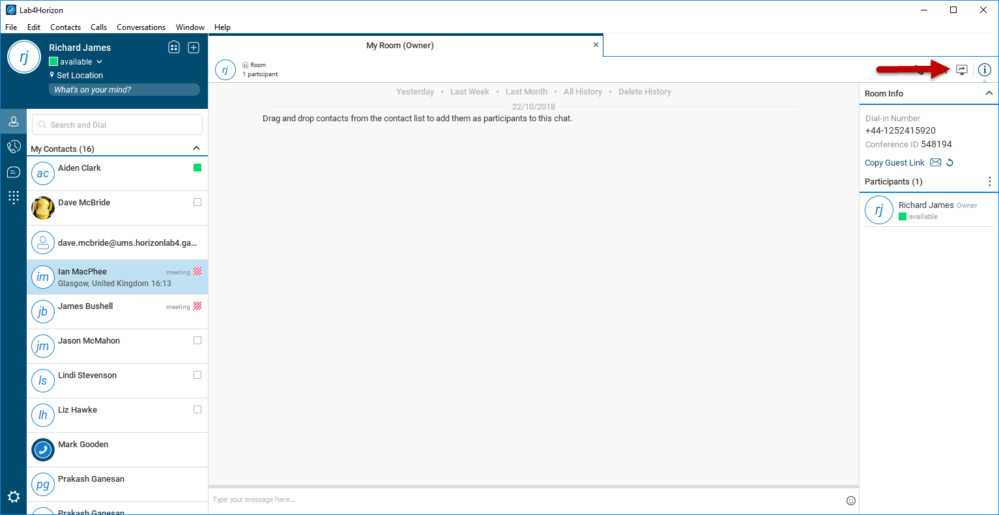
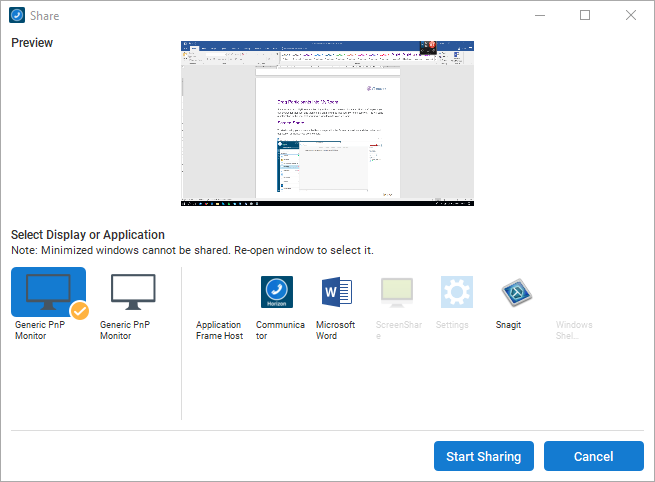
All Collaborate users have a “MyRoom” facility, which allows you to have a conference call of up to 50 users. Your MyRoom facility is available in the top right of the client’s header.
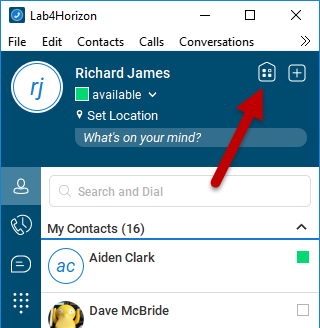
To start an audio conference call, simply click the phone icon. Everyone joining the conference needs to click this icon, however the conference will start when the Host joins the conference.
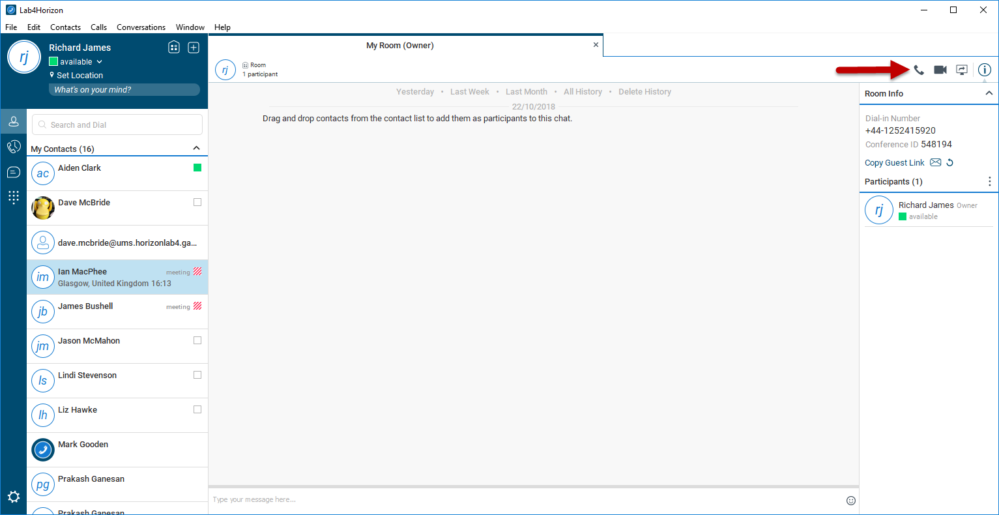
To start a video conference of up to 15 users, you should select the Camera icon. Like the audio conference, this will start once the Host joins.
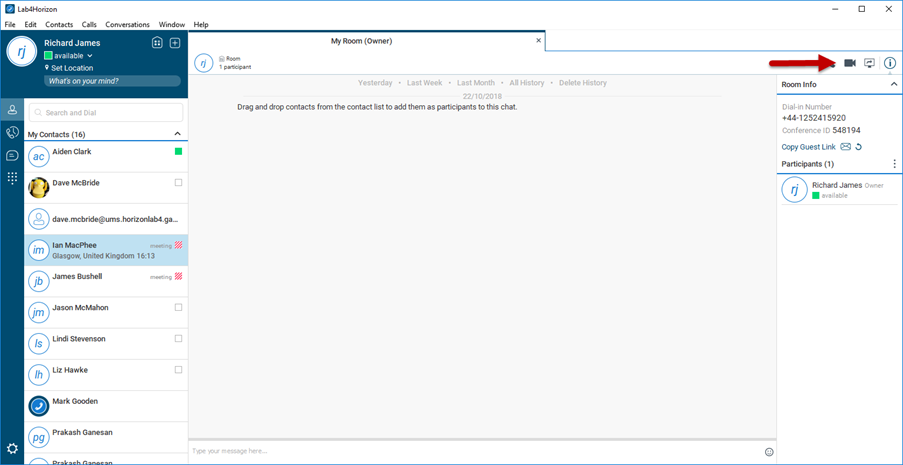
Watch the video for more information:
© rhm telecommunications 2025